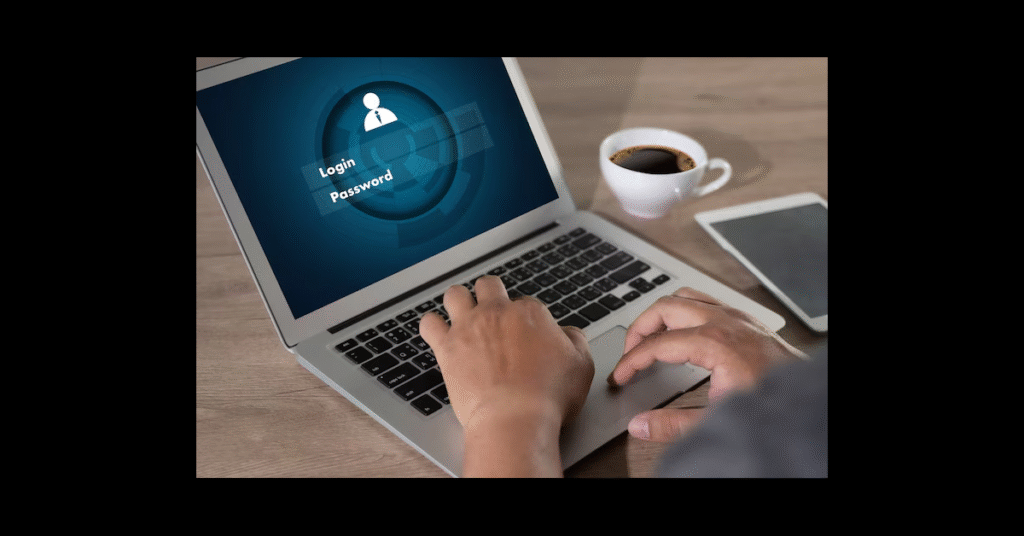In today’s digital landscape, security is more important than ever before. The increasing amount of online accounts we manage—from social media platforms to banking services—has made password management a critical task. Unfortunately, using weak or repeated passwords across multiple platforms leaves us vulnerable to hacking and identity theft. This is where password managers come into play, and among the most trusted and powerful tools in this space is 1Password Chrome Extension.
The 1Password Chrome Extension provides an efficient and secure way to manage your passwords, keeping them encrypted and safe while making it easy to access and autofill your login credentials directly from your browser. This guide will explore how the 1Password Chrome Extension works, its benefits, features, and a step-by-step guide to installation and usage. Additionally, we will delve into key concepts of password security and provide some helpful FAQs to answer common questions.
What is 1Password?
1Password is a popular password manager that stores various types of sensitive information, such as passwords, credit card details, secure notes, and more, in an encrypted vault. It was designed to eliminate the need for memorizing complex passwords by securely storing them and enabling quick access. 1Password’s primary function is to generate and store strong passwords and then autofill them when you visit websites that require them.
How Does 1Password Work?
1Password works by storing your sensitive data in a virtual vault that is encrypted with a master password. This master password is the only key you need to remember in order to access all of your stored data. Once you’ve set up 1Password, you can install the browser extension to easily access and autofill your passwords in Chrome and other supported browsers. The extension integrates seamlessly into your browsing experience, making it convenient and secure to manage your logins.
1Password Chrome Extension: Overview and Benefits
The 1Password Chrome Extension is an add-on to Google Chrome that integrates with your 1Password account, allowing you to securely access and manage your passwords while you browse. With this extension installed, you can save time by autofilling your credentials with a single click, generate strong, unique passwords, and manage your sensitive data directly from the browser without needing to switch between tabs or apps.
Benefits of the 1Password Chrome Extension
- Increased Security: By using 1Password, you can ensure that your passwords are unique, complex, and securely stored, preventing password reuse or weak passwords.
- Convenience: The extension automatically fills in login details for you, eliminating the need to manually enter passwords every time.
- Password Generation: The extension allows you to generate strong passwords for new accounts or to update existing ones.
- Syncing Across Devices: Your passwords and data sync seamlessly across your devices. You can use the same vault on your desktop, tablet, or mobile device.
- Watchtower Alerts: This feature notifies you when your stored passwords are weak, reused, or compromised, so you can take immediate action.
Installing the 1Password Chrome Extension
Step 1: Visit the Chrome Web Store
To get started, open your Google Chrome browser and head to the Chrome Web Store. You can do this by simply searching for “Chrome Web Store” in Google or visiting the URL: https://chrome.google.com/webstore.
Step 2: Search for the 1Password Extension
In the search bar at the top-left corner of the Chrome Web Store, type in “1Password” and hit Enter. You should see the official 1Password extension listed at the top of the results.
Step 3: Add the Extension to Chrome
Click the “Add to Chrome” button next to the 1Password extension. A pop-up window will appear, asking you to confirm the installation. Click “Add Extension” to proceed. The extension will automatically download and install onto your Chrome browser.
Step 4: Log in to Your 1Password Account
Once the extension is installed, you will see the 1Password icon appear in the upper-right corner of your Chrome browser. Click on the icon, and you will be prompted to sign in to your 1Password account. Enter your master password to unlock the vault and start using the extension.
Step 5: Begin Using the Extension
Once logged in, you can begin using the extension to autofill passwords, store new login credentials, generate secure passwords, and more. The extension will automatically detect login fields on websites and suggest matching credentials from your vault.
Key Features of the 1Password Chrome Extension
1. Autofill Passwords
The most useful feature of the 1Password Chrome Extension is its ability to autofill your login credentials. When you visit a site that you’ve previously saved a login for, 1Password will automatically offer to fill in your username and password fields. This saves you time and ensures that you’re using strong, unique passwords without needing to remember them.
2. Password Generation
1Password allows you to generate strong, random passwords with just a click. The password generator feature can create passwords of varying lengths and complexities, making it easier to create new passwords for accounts without worrying about weak passwords or reusing the same credentials.
3. Watchtower Alerts
The Watchtower feature integrated into the extension scans your vault for any weak, reused, or compromised passwords. If it detects any issues, it will notify you and suggest that you update those passwords to enhance security.
4. Secure Notes and Credit Cards
You can store more than just passwords in 1Password. The extension allows you to save sensitive information such as secure notes, credit card details, and banking information. All of this data is encrypted and can be accessed directly from the browser, making it easy to manage your finances and personal details securely.
5. Two-Factor Authentication Support
Two-factor authentication (2FA) is an additional layer of security for your online accounts. With the 1Password Chrome Extension, you can store 2FA codes and automatically retrieve them when you log in to sites that require additional verification. This makes 2FA more seamless and less of a hassle.
6. Vaults for Organization
For users who need to organize their passwords into categories—such as personal, work, or shared vaults—the 1Password Chrome Extension supports multiple vaults. You can create and manage different vaults to keep your data organized and secure.
How to Use the 1Password Chrome Extension Effectively
Organizing Your Passwords
To get the most out of the 1Password Chrome extension, it’s important to keep your passwords well-organized. Start by adding your most frequently used websites and logins to 1Password. The auto-save feature will prompt you to save new logins as you visit sites for the first time. Be sure to assign passwords to the correct vault to keep your accounts well-categorized.
Regularly Updating Your Passwords
While 1Password helps you store and manage your passwords securely, it’s essential to review your stored passwords regularly. The Watchtower Alerts will notify you when a password is compromised or weak, allowing you to update them immediately.
Leveraging the Password Generator
Make it a habit to use the password generator for all new accounts and for updating existing passwords. Strong, complex passwords are harder to crack, and the 1Password generator makes it easy to create them.
Enabling Two-Factor Authentication
Two-factor authentication (2FA) adds an extra layer of security to your accounts. You can enable 2FA on compatible services and use the 1Password extension to manage the 2FA codes, ensuring that your accounts stay secure.
Why Password Managers are Essential
The Growing Need for Strong Passwords
In the age of cybercrime, the importance of using strong, unique passwords cannot be overstated. Using weak or reused passwords increases your vulnerability to hacking, which can lead to identity theft, fraud, and significant financial loss. Password managers like 1Password help mitigate these risks by storing your passwords securely and generating strong ones automatically.
Avoiding Common Security Mistakes
Many individuals still make the mistake of writing down their passwords on paper or using easy-to-guess passwords like “password123” or “qwerty.” These practices leave you vulnerable to attacks. With a password manager, you eliminate the need for these risky behaviors and ensure that your login credentials are both strong and secure.
Conclusion
The 1Password Chrome Extension is an invaluable tool for anyone who wants to manage their passwords securely and conveniently. With its ability to generate strong passwords, autofill login details, and alert you to potential security risks, 1Password enhances both security and efficiency. Whether you’re managing passwords for work, personal accounts, or sensitive financial information, 1Password provides peace of mind with its encrypted vault and seamless integration into your browsing experience.
By using the 1Password Chrome Extension, you can make the digital world safer, more organized, and more efficient. With proper setup, regular updates, and effective usage, the extension can be your ultimate ally in maintaining excellent security hygiene across all your accounts.
FAQs
Q1: Is the 1Password Chrome extension free to use?
A1: The extension itself is free to install, but you will need a paid 1Password account to access the full range of features, including syncing data across multiple devices.
Q2: How secure is the data stored in 1Password?
A2: 1Password uses end-to-end encryption, meaning only you can access your data with your master password. Even 1Password cannot access your vault.
Q3: Can I use the 1Password Chrome extension without a 1Password account?
A3: No, you need to create and log in to a 1Password account to store and manage your passwords.
Q4: How do I generate a strong password using the 1Password Chrome extension?
A4: Simply click the 1Password extension icon, and use the password generator feature to create a secure and unique password for new accounts or existing ones.
Q5: How does 1Password handle two-factor authentication (2FA)?
A5: 1Password allows you to store and automatically fill in 2FA codes, making the 2FA process seamless and secure.
Q6: Can I use 1Password on multiple devices?
A6: Yes, your 1Password data syncs across multiple devices, including smartphones, tablets, and desktops, so you can access your passwords wherever you go.